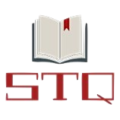Test Cases For Registration
Complete List of the Test Cases For Registration in a Web Application. Test Scenarios For Website Testing.
- Verify by clicking on the submit button for blank input.
- Verify all fields related to registration present on the registration form.
- Password field should have validation for a minimum of 8 to maximum of 16 characters, must contain
one special character, at least one uppercase character, and have a numerical. - Verify password added by the user should be protected, encrypted, and shown in an asterisk(***). 5.Verify whether the validation is added for the password and confirm whether passwords are the same
or not. - Verify an eye icon added to the password and confirm the password field.
- Verify by clicking on the eye icon password should be shown for both passwords and confirm password
fields. - Verify captcha is added to the form or not. Captcha added due to security. Hidden or visible may be
added according to need. - Verify example or dummy data shown as placeholder text in the fields. It helps the user to register their
account without facing any issues. - Verify that user-added information is not removed from the fields in case of any validation fails. Can be
done when client-side validation is implemented. - Verify possible validation should be done on the client-side whenever possible.
- Verify that validation is added to the email field, only valid emails should be allowed to register successfully.
- Verify that the user adds blank spaces and clicks on the register button an error message should be shown.
- Verify that the user can navigate or access the different controls by pressing the ‘Tab’ key on the keyboard.
- Verify users can register successfully by entering valid credentials.
- Verify that the user is not allowed to register an account with the same registered email by adding plus
for example [email protected]. - Test by trying to register with an already registered email address.
- Verify the email verification link was sent to the user’s email address successfully.
- Verify that the user should not be able to access the application, software, or pro features until the
user verifies its email by clicking on the link sent in the email. - Verify the user is informed to check the spam folder if no email link is found in the inbox.
- Verify Resend Link option is present if the user did not receive the link in the email.
- Verify resend email link becomes disabled if the user continuously clicks on the Resend Link. Set a limit
max of five times to send the link then give the user a rest. - If the user signup with email and social platform and both have the same email, consider it one email
uniquely not the two separate accounts. - Verify that the required fields are not filled in and clicking the Register button will result in a validation
error message. - Verify all spelling mistakes on the Register page.