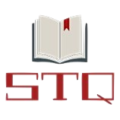Functional Test Cases
Complete List of the Functional Test Cases in a Web Application. Test Scenarios For Website Testing.
- Verify by clicking on the text area that the gif (image) should be hidden.
- Verify the gif (image) shown again if the user clicks outside the text area on the web page.
- Verify that click on the text area, the cursor shown in the input section on a single click. Not First gif
hide, then again click on the text area to write. - Verify that the text area is functional in case of any validation error message shown.
- Verify if keyboard shortcut keys enable in the text area. Users can copy, cut or paste and select
content on shift + Arrow Keys. - Verify Backspace, delete keys should be functional.
- Verify user can type in the text area after clicking in the text area.
- Verify user can paste the copied content with keyboard keys Ctrl + v.
- Verify on click on the copy to clipboard, copied the same content with the same format from the result
section in the text area. - Verify that Html code not be implemented in the text area or the result section on click on the Submit
button. For example <H1> Hello </H1> - Verify Java Script code not be implemented in the text area or the result section on click on the Submit
button. For example <script>alert(“123”)</script> an alert should not be shown. - Verify the error message shown by uploading a file containing JavaScript and Html code mixed with
content. - Verify the input text area is protected from the SQL injection.
- Verify the format should be the same as the copied content and paste on the other or same text area.
- Verify if the user copy/pastes highlighted content, then don’t display the copied content highlighted.
- Verify user can paste the content with the help of a mouse, by right-clicking and selecting the paste
option in the text area. - Verify content uploaded by dragging and dropping a file in the text area.
- Verify user can upload the file to the text area successfully.
- Verify word count update on paste content in the text area.
- Verify on paste text by right click on the mouse, word count updated.
- Verify users can add alphabetic or alphanumeric and special characters.
- Verify users can add content on both cases lower and upper.
- Verify the maximum content limit applied.
- Verify the minimum content limit applied.
- Verify an error message appears if the user adds spaces and clicks on the button.
- Verify by pressing spaces on the text area, a horizontal scroll bar not added. At the end of the text
area, space is added but the cursor remains blinking. - Verify on paste content no extra space is added with any word on the text area.
- Verify text area become enabled after getting the result or as per requirement.
- Verify input should not remove from the text area after getting a result or as per requirement.